|
| Learning Target OR Standards & Connections |
- NCAS – Anchor Standard #2 Organize and develop artistic ideas and work.
- NCAS – Anchor Standard #3 Refine and complete artistic work.
|
| Essential Outcome(s) |
Level(s) |
Students will…
- demonstrate basic proficiency with Soundtrap by using loops to compose and export a short audio file.
|
All grades |
| Activity/Project |
- Open a blank template in the Soundtrap studio
- Click on the loop browser in the top-right. Click on the down arrow to open the loop filters. Choose the drum filter.
- Click on a loop once to hear it. Select a drum loop and drag it into your project.
- Go back to the browser and choose the bass filter. Choose a loop and drag it underneath the drum loop to add it to your project.
- Add one or two more loops to the project.
- Adjust volume levels of each track with the volume knob located in the track header for each instrument.
- Save your project with the button in the top center.
- Once the project is done mixing, click the download button in the top center.
- Now that you have an mp3 file, you can upload it to your smartphone and set it as a ringtone.
|
| Extended Learning |
- Instead of using the pre-recorded loops from the Soundtrap loop library, have students use the microphone or import features.
|
| Additional Resources |
How to Make Any Song Your Ringtone on iPhone
How to Set an mp3 on an Android |
Lesson Plan Submitted by Josh Emanuel. Josh teaches general music and music technology in Nanuet, NY. He is also a percussionist, composer, clinician, and researcher working on his PhD in Music Education at NYU. You can see some of his work at http://joshemanuel.com or on Twitter @joshemanuel.
Creative Commons License
This work is licensed under a Creative Commons Attribution 4.0 International License.
Helpful resources:
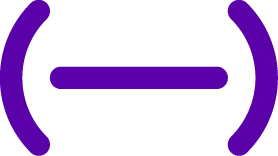 EDU Portal
EDU Portal